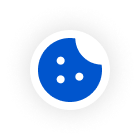Software
1.1New Features
1.1.1 Configuring Layer 2 Isolation
- Specification
SSID-based Client Isolation is only supported on the RG-RAP2200(E) (hardware version V2.00 or later, as indicated on the device label), RG-RAP2200(E)-V2, RG-RAP6202(G), RG-RAP52-OD, RG-RAP6262(G), RG-RAP2260(G), and RG-RAP73HD.
- Go to the page for configuration.
- Method 1: Choose Network-Wide > Workspace > Wireless > Wi-Fi > Wi-Fi List. Select the Wi-Fi network, and click Edit.
- Method 2: Choose One-Device > Config > WLAN > Wi-Fi > Wi-Fi List. Select the Wi-Fi network, and click Edit.
- Click to expand advanced settings, turn on Client Isolation in the expanded settings and click OK. When enabled, clients connected to this SSID are isolated from each other, and cannot access other clients connected to this SSID on all APs on Layer 2, thereby improving security.

1.1.2 Configuring Auto WAN Port
- Specification
This function is only supported on the RG-RAP73HD.
Go to the configuration page: Choose One-Device > Config > Network > Auto WAN Port.
Ethernet cables are susceptible to attenuation and interference over long distances (hundreds of meters to kilometers). Therefore, optical cables are recommended to ensure high-quality long-distance transmission. With the Auto WAN Port feature enabled, the optical port on the AP will function as the WAN port to connect to the switch or gateway, enhancing the quality of long-distance data transmission.
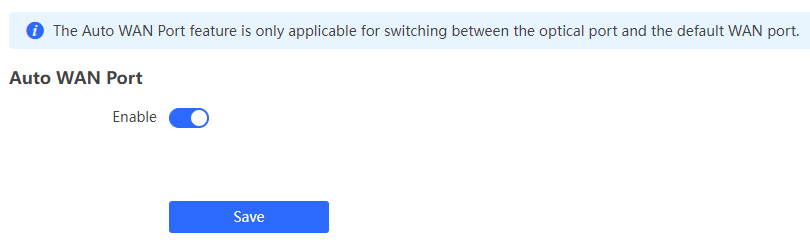
- Caution
- The Auto WAN Port feature only supports the optical port and the default WAN port as WAN port.
- The Auto WAN Port function will not take effect when link aggregation is enabled.
- Upgrading an existing device while saving the configuration: When upgrading from a version that does not support Auto WAN to a version that does support it, the Auto WAN feature will be disabled by default.
- Upgrading an existing device without saving the configuration: When upgrading from a version that does not support Auto WAN to a version that does support it, the Auto WAN feature will be enabled by default.
- For new devices: The Auto WAN Port feature is enabled by default.
- In Wireless Repeater mode, the Auto WAN Port feature does not take effect.
- When a non-default WAN port is used as an uplink port: If you upgrade/downgrade to a software version that does not support the Auto WAN Port feature while saving the configuration, you will receive a warning that the upgrade/downgrade is not allowed. Existing configurations cannot be imported to a device that does not support the Auto WAN Port feature. Forcing such an import may result in network unavailability.
After Auto WAN is disabled, you can specify a port as the fixed WAN port.
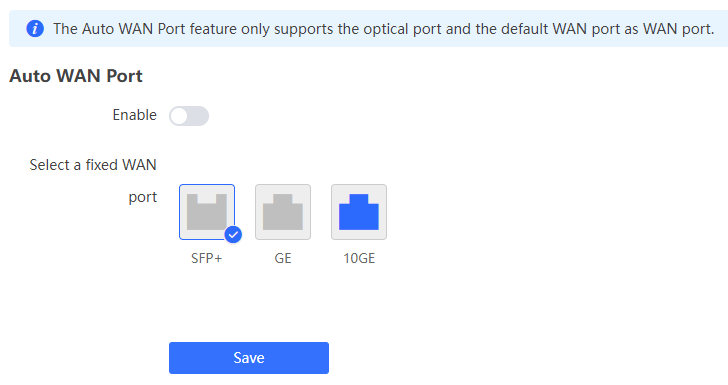
1.2 Changed Features
|
Features |
Description |
|
N/A |
N/A |
2 Resolved Issues
|
Bug ID |
Description |
|
1197718 |
Resolved the issue where enabling DNS domain proxy on a wireless AP caused the device to restart due to illegal DNS packets. |
|
1193380 |
Resolved the performance degradation issue in certain scenarios following channel width configuration. |
|
1176417 |
Resolved the issue on Wi-Fi 5 APs where wireless rate limiting configuration did not take effect after AP portal authentication was enabled. |
|
1163799 |
Resolved the issue in AX1800 APs where some PDAs were unable to obtain an IP address. |
|
1162244 |
Added a 256QAM toggle switch for the 2.4 GHz frequency band in RF settings to resolve the issue where some PDAs couldn't detect SSID signals. |
|
1206097 |
Resolved the issue of smart domain proxy that could lead to device crashes in certain scenarios. |
3 Open Issues
|
Bug ID |
Description |
Avoidance Measures |
|
N/A |
N/A |
N/A |