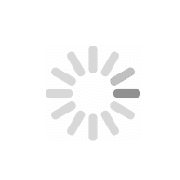
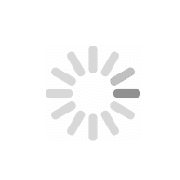
Try searching our site

Ruijie Networks websites use cookies to deliver and improve the website experience.
See our cookie policy for further details on how we use cookies and how to change your cookie settings.
Cookie Manager
When you visit any website, the website will store or retrieve the information on your browser. This process is mostly in the form of cookies. Such information may involve your personal information, preferences or equipment, and is mainly used to enable the website to provide services in accordance with your expectations. Such information usually does not directly identify your personal information, but it can provide you with a more personalized network experience. We fully respect your privacy, so you can choose not to allow certain types of cookies. You only need to click on the names of different cookie categories to learn more and change the default settings. However, blocking certain types of cookies may affect your website experience and the services we can provide you.
Through this type of cookie, we can count website visits and traffic sources in order to evaluate and improve the performance of our website. This type of cookie can also help us understand the popularity of the page and the activity of visitors on the site. All information collected by such cookies will be aggregated to ensure the anonymity of the information. If you do not allow such cookies, we will have no way of knowing when you visited our website, and we will not be able to monitor website performance.
This type of cookie is necessary for the normal operation of the website and cannot be turned off in our system. Usually, they are only set for the actions you do, which are equivalent to service requests, such as setting your privacy preferences, logging in, or filling out forms. You can set your browser to block or remind you of such cookies, but certain functions of the website will not be available. Such cookies do not store any personally identifiable information.
Contact Us
How can we help you?

Someone sent us a query asking, “can I use a router as a switch” and if yes, how to do it? This article explores how we can use our routers as switches and why we need them in the first place.
Introduction:
The two common networking components, the router, and switch, have probably come up in one of your conversations in your life. You cannot consider them to be one even though they are more alike than different. That's because you can require both at various points. You might even need to utilize a router as a switch occasionally.
In the previous ten years, Wi-Fi technology has advanced dramatically whereas Ethernet-based networking has barely altered. As a result, a Wi-Fi router built in 2013 is significantly behind modern Wi-Fi router technology. However, the Ethernet networking part of the device is still very useful; aside from the possibility that it can only handle 100Mbs instead of 1000Mbs (which is irrelevant for 99% of home applications), Ethernet is Ethernet.
If you're unsure which to choose was just searched the question “can I use a router as a switch”, you've come to the perfect place. The distinction between a network switch and a wireless router will be explained in this guide. The good news is that you can easily turn an outdated router into a network switch if you already have one.
If you wish to connect a large number of devices to a wired Internet connection, you can use an outdated router as a network switch. The major motivation for doing this is to double the number of Ethernet connections that are accessible for a wired connection, especially if router latency is an issue. But a router's Ethernet ports can always be expanded.
It's not necessary to let your old Wi-Fi router collect dust in the closet just because a newer device has taken its place. When the routing functionality is not required or desired, many tiny office routers can be utilized for other tasks because they are a collection of many network devices in a small box. Your router can be set up to function as a switch, so in short, yes, you can use the router as a switch.
1. To begin with, make sure that the modem is connected to a different primary router. Place the outdated router next to the network switch. If you haven't utilized your old router, make sure it is functioning properly first. You must ensure that it is receiving power. Connect the router's power cable to the outlet at this point. The power LED will start to shine.
2. Then, you must restore the router to its factory settings because you are turning it into a switch. Additionally, it is simpler than manually returning the settings to their default positions.
3. Next, the router's reset button should be pressed and held for 30 seconds. The reset button is located on the router's back panel.
4. The router's LEDs will all be turned off. The power LED will then turn on after a little delay. To press that button, you might need to use a paper clip or another thin object. Once more, it depends on the router model you own.
5. Next step is to link the old router to the main router. Purchase a crossover cable that is easily available in the market, and attach it to either one of the available LAN ports on your main router or its Ethernet port. The LAN port or Ethernet port of the old router should receive the other head of the crossover cable.
6. To prevent your computer from detecting any additional Wi-Fi signals, turn off the WiFi on your device. Now join your computer's regular Ethernet connection to one of the accessible Ethernet ports. Additionally, confirm that the cable is properly attached to the port.
7. Next, access the router's settings. Launch your web browser. In the search box, enter the IP address of the router or the default gateway, 192.168.1.1. The administrator page will prompt you for your admin login information. With "admin" as the default username and "password" as the default password, many routers are in use. For more details, you can see the user's manual.
8. To avoid any conflicts with the IP Address of the primary router, you must update the IP Address of this router. To assign a new IP address, go to Setup or LAN settings first. Enter a static IP address for this specific router after that. Put the following in the subnet mask: 255.255.255.0
Disable DHCP, DNS, and Gateway modes.
9. To enable your old router to function as a network switch, disable the DHCP Server option and DNS Server in the DHCP Settings.
Additionally, if your router has an Operating Mode, disable gateway mode.
10. The main router employs NAT or network address translation. The connected users can share a single IP address on a public Wi-Fi network thanks to this capability. Then, disable Current NAT Status and Current Hardware NAT Status in the NAT Control Settings. Delete any entries for port forwarding as well. Usually, peer-to-peer software has this feature.
11. In the last step, you must remove the router's configuration. Then, and only then, will you be able to secure the one router that is set to transform into a network switch. Make all wireless settings inactive. and finally, to let that specific router complete the configurations, click Save. Your existing router will now function as a network switch.
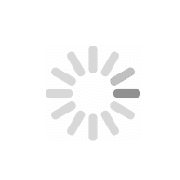
Try searching our site

Ruijie Networks websites use cookies to deliver and improve the website experience.
See our cookie policy for further details on how we use cookies and how to change your cookie settings.
Cookie Manager
When you visit any website, the website will store or retrieve the information on your browser. This process is mostly in the form of cookies. Such information may involve your personal information, preferences or equipment, and is mainly used to enable the website to provide services in accordance with your expectations. Such information usually does not directly identify your personal information, but it can provide you with a more personalized network experience. We fully respect your privacy, so you can choose not to allow certain types of cookies. You only need to click on the names of different cookie categories to learn more and change the default settings. However, blocking certain types of cookies may affect your website experience and the services we can provide you.
Through this type of cookie, we can count website visits and traffic sources in order to evaluate and improve the performance of our website. This type of cookie can also help us understand the popularity of the page and the activity of visitors on the site. All information collected by such cookies will be aggregated to ensure the anonymity of the information. If you do not allow such cookies, we will have no way of knowing when you visited our website, and we will not be able to monitor website performance.
This type of cookie is necessary for the normal operation of the website and cannot be turned off in our system. Usually, they are only set for the actions you do, which are equivalent to service requests, such as setting your privacy preferences, logging in, or filling out forms. You can set your browser to block or remind you of such cookies, but certain functions of the website will not be available. Such cookies do not store any personally identifiable information.
Contact Us
How can we help you?
