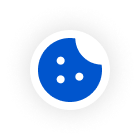Bridge for wireless router, also known as wireless router bridging, generally refers to a method of using bridging technology in wireless networks to expand or extend network coverage. Bridging allows a wireless router to connect to another wireless router or access point, thereby creating a larger network coverage area. Common applications of wireless bridging include:
Network Expansion:
Bridging can be used to extend the coverage of a wireless network, especially in larger homes, offices, or outdoor areas where a single wireless router may not cover all zones.
Wireless Repeater:
In a wireless network, bridging often involves using a wireless router as a repeater, receiving signals from the main router and forwarding them to farther locations.
Signal Amplification:
Bridging devices can amplify wireless signals, helping them reach areas where the signal was previously weak or inaccessible.
Network Isolation:
In some cases, bridging can be used to create isolated wireless networks, such as separating a guest network from the main network.
Seamless Roaming:
Through bridging, users can roam seamlessly between different wireless router coverage areas without needing to reconnect or re-enter passwords.
How to Specifically Configure Bridge for Wireless Router?
Wireless bridging usually needs to be configured in the settings of the wireless router, including setting the wireless mode to bridge mode, selecting the correct wireless channel, configuring security settings, and more. However, it is important to note that not all wireless routers support bridging functionality, so it is necessary to confirm whether the device supports bridging when purchasing. Additionally, wireless bridging may introduce some latency because data needs to be forwarded through the bridging device. Furthermore, the performance of the bridging device will also affect the performance of the entire network. Here are some general steps for wireless router bridging setup:
Hardware Preparation:
Ensure you have two or more wireless routers, with at least one supporting the bridging function.
Main Router Configuration:
Set the first wireless router (main router) to normal mode, ensuring it can connect to the internet properly, and configure the wireless network name (SSID) and password.
Bridging Router Configuration:
Reset the second wireless router (bridging router) to factory settings to avoid interference from previous configurations during the bridging setup.
Change IP Address:
To avoid IP address conflicts, change the management IP address of the bridging router, ensuring it is different from the IP address of the main router.
Set Wireless Mode:
Log in to the management interface of the bridging router, find the wireless settings, and change the wireless mode to "Bridge Mode" or "WDS (Wireless Distribution System) Mode."
Scan Wireless Networks:
In the WDS settings of the bridging router, scan the surrounding wireless networks and locate the main router's wireless network.
Connect to Main Router:
Select the main router's wireless network and enter the corresponding wireless password to establish a connection between the bridging router and the main router.
Configure Wireless Network Parameters:
Ensure the wireless network name (SSID) and password of the bridging router are the same as the main router's, so devices can seamlessly roam between the two routers.
Adjust Wireless Channel:
Set the wireless channel of the bridging router to the same channel as the main router to ensure optimal communication.
Save and Restart:
Save all settings and restart the bridging router to apply the changes.
Check Connection:
Use a wireless device to connect to the bridging router's wireless network and check if internet access works properly.
Optimize Positioning:
Place the bridging router between the main router and the area needing extended coverage for the best signal strength.
Monitor Performance:
Monitor the performance of the bridged network, and adjust the wireless channel or router location as needed to avoid interference and optimize performance.
Another important point is to ensure the correct configuration of network security settings during the bridging setup to prevent unauthorized access and ensure security. In practice, setting up wireless router bridging is not that complicated, as high-quality device manufacturers often provide professional engineering teams to handle the necessary bridging setup.

RG-EG210G-P Reyee 10-Port Gigabit Cloud Managed PoE Router
Take the industry-renowned Ruijie Reyee as an example; the brand has an industry-leading technical team capable of providing full installation and maintenance services. They offer customizable complete configuration solutions tailored to different scenarios and practical needs, ensuring smooth wireless bridge configuration and stable coverage. Their outstanding technical equipment standards also ensure network flexibility and usability, especially in scenarios requiring extensive coverage or continuous wireless connections between multiple buildings, where Ruijie Reyee devices are widely applied.
In summary, a bridge for wireless router extends network coverage by connecting multiple routers, enhances signals, and enables seamless roaming. It increases network flexibility and capacity while reducing cabling costs. In environments where cabling is challenging, wireless bridging also aids in network isolation, remote monitoring, and temporary network deployment. At the same time, it simplifies network management, effectively improving user experience and network stability. It offers broad adaptability and high practical value.
Featured Articles
- Networking Tools for Retail Stores: The Core Value of Cloud-Managed APs